Notable minor features
Quick URLs
Swarm handles URLs intelligently to reduce the amount of information you need to enter to quickly locate what you are looking for:
- Enter a URL in the following format:
-
Swarm checks the
<identifier>and redirects you to the first match it finds. Swarm checks for the identifier in following order:- Reviews
- Changelists
- Depot paths
- Projects
- Jobs
- Users
- Groups
- Depot names
- Git Fusion SHA1 (or fragments).
https://myswarm.url/<identifier>
- Changelist and review identifiers must be numeric.
- Git Fusion SHA1 identifiers (or a fragment of one) work when the SHA1 refers to a single changelist. If the SHA1 refers to more than one changelist, which can occur for Git branches, Swarm reports a 404 error.
- If you enter an identifier that does not exist for any type of resource, Swarm displays a Page Not Found error.
Example usage
Display the latest version of a review
For example, to display review 124: enter the URL https://myswarm.url/124, Swarm redirects to https://myswarm.url/reviews/124.
- To display a specific version of a review, enter the full URL including reviews and append /v<n>/to the URL. For example, to display version 2 of review 124: enter
https://myswarm.url/reviews/124/v2/ - To display a diff between two versions of a review, enter the full URL including reviews and append /v<n,n>/ the URL. For example, to display the diff between version 2 and 4 of review 124: enter
https://myswarm.url/reviews/124/v2,4/ - To open a review with a specific tab open, append #<tab name> to the end of the URL (#<tab name> must be the last item in the URL):
- Files tab:#files (default if #<tab name> is not specified)
- Comments tab:#comments
- History tab:#history
Display a changelist
For example, to display changelist 123: enter the URL https://myswarm.url/123, Swarm redirects to https://myswarm.url/changes/123.
To open a changelist with a specific tab open, append #<tab name> to the end of the URL:
- Files tab:#files (default if #<tab name> is not specified)
- Comments tab:#comments
Display the latest version of a file
Enter the URL https://myswarm.url/depot/alpha/readme.txt, Swarm redirects to https://myswarm.url/files/depot/alpha/readme.txt.
- To display a specific version of a file, enter the full URL including files and append ?v=<n> to the URL. For example, to display version 2 of the depot/alpha/readme.txt file: enter
https://myswarm.url/files/depot/alpha/readme.txt?v=2 - To open a file with a specific tab open, append #<tab name> to the end of the URL (#<tab name> must be the last item in the URL):
- View tab:#view (default if #<tab name> is not specified)
- Commits tab:#commits
Display the user profile page for jsmith
Enter the URL https://myswarm.url/jsmith, Swarm redirects to https://myswarm.url/users/jsmith.
@mention
When you write a changelist description, job description, comment, or review, use @mention to refer to projects, changelists, jobs, and users. Use @@mention to refer to groups. Swarm automatically creates a link for each @mention and @@mention, so it's easy to navigate to the specified resource. For example, when you include @job12345 in a comment, Swarm turns that text into a link that, when clicked, displays the Jobs page for job12345.
For jobs, the @ character is optional: Swarm creates job links for any text that looks like a job identifier, such as job012345.
Similarly, for changes and reviews, the @ character is optional: Swarm creates change links for change 1234, or review links for review 2345.
When you start a code review, including a user @mention, or a group @@mention in the changelist description automatically makes them reviewers for that code review. During a code review, including a user @mention or group @@mention in a comment causes the mentioned user or group to receive notifications of code review events, even if they are not a member of your project or following you or your project.
Additional option for a user @mention:
- @*mention: include an asterisk (
*) before the userid to make the user a required reviewer. See Required reviewers for details.
Additional options for a group @@mention:
- @@*mention: include an asterisk
*before the groupid to make the group a required reviewer, All votes required. See Required reviewers for details. - @@!mention: include an exclamation mark
!before the groupid to make the group a required reviewer, One vote required. See Required reviewers for details.
- Group mailing list enabled: notifications are sent to the group email address.
- Group mailing list disabled: notifications are sent to the group members individual email addresses.
Search
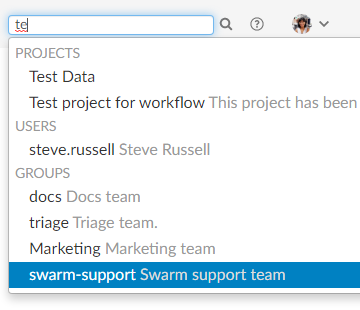
Swarm can search for users, groups, projects, and file paths. Enter keywords or path elements into the search box in the Swarm header. Navigate the results with the ↑ (up arrow) and ↓ (down arrow) keys. To display the details for a result, press Enteror click the search result.
Full-content searching is only available if your Swarm administrator installs the Helix server Search Tool. See Search for details.
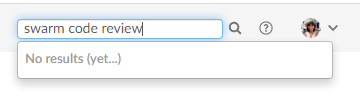
Swarm updates the search results as you type. Some results should appear within a second or two. You may have to wait a few seconds for final results to be incorporated into the results list. When Swarm does not yet have any results, it indicates such.
Jira integration
Swarm ships with a Jira module that can:
- create links to Jira when Swarm displays Jira issue identifiers in changelists, comments, jobs, reviews, etc.
- add links within Jira back to Swarm, for Jira issues associated with reviews or committed changes. These links reflect the current status of associated code reviews.
By default, the Jira module is disabled. For instructions about enabling Jira integration, see Jira.
Avatars
Each event in an activity stream includes an avatar, an image that represents the user responsible for the event. Avatars help to visually tie together various events and personalize the history presented in the stream.
Based on the email address entered in a user's or group's Helix server account, Swarm attempts to fetch an avatar from gravatar.com. Swarm selects an avatar from its collection of default avatars if an avatar is not returned from gravatar.com.
Hover your mouse over an avatar to display the fullname of the user or group.
Following
Whenever you see a Follow button, for example when you are viewing a project page or user profile, clicking the button causes Swarm to send you notifications whenever there is activity generated by the current resource.
This is useful if, in the case of a project, you are not a project member but want to know what's happening in the project. Or, in the case of a user, you want to see what activity that user generates.
To stop receiving notifications, visit the project page or user profile and click the Unfollow button.
Time
Swarm typically displays the time of an event, such as when a file was created, as about X units ago. Hover your mouse pointer over a time display to see a tooltip displaying the exact date and time of the event.
Configure Swarm to display the exact time and date of events by setting Time Display to Timestamp on your user Settings tab.
Keyboard shortcuts
Swarm provides the following keyboard shortcuts:
- n - While viewing Diffs, pressing n scrolls to the next difference.
- p - While viewing Diffs, pressing p scrolls to the previous difference.
-
ESC - While viewing a dialog, pressing ESC closes the dialog.
While entering text into a text area, pressing ESC stops text entry.
About Swarm
You can discover the version of Swarm you are using:
- Log in to Swarm.
-
Click your userid, found at the right of the main toolbar, and select About Swarm.
A dialog appears displaying the Swarm version.
Custom error pages
If Swarm encounters an error during processing, such as when a Quick URLs is used that points to a non-existent resource, Swarm displays a custom error page.
Short links
Swarm provides a short link feature that creates shorter URLs than normal to make sharing specific views within Swarm easier. It is also possible to register or configure an alternate, shorter hostname to have even shorter URLs. See Short links for details.
Conceptually, this is identical to http://tinyurl.com, or the Twitter feature http://t.co, but is restricted to Swarm URLs on a hostname you control.
Swarm displays a bookmark button  when viewing files or folders in the depot.
when viewing files or folders in the depot.
Click the button to display a popup containing the short link. Press CTRL+C (on Windows and Linux), or Command+C (on Mac OSX), to copy the short link. You can then paste the short link anywhere you'd like to share the current file or folder view in Swarm.






