Jobs
Jobs![]() A user-defined unit of work tracked by Helix server. The job template determines what information is tracked. The template can be modified by the Helix server system administrator. A job describes work to be done, such as a bug fix. Associating a job with a changelist records which changes fixed the bug. are a component of Helix server's defect tracking system and a record of bugs found or improvement requests. Jobs can be associated with changelists to create fix records, indicating the work that solved the problem or provided the requested feature. Begin browsing jobs by clicking Jobs in the menu.
A user-defined unit of work tracked by Helix server. The job template determines what information is tracked. The template can be modified by the Helix server system administrator. A job describes work to be done, such as a bug fix. Associating a job with a changelist records which changes fixed the bug. are a component of Helix server's defect tracking system and a record of bugs found or improvement requests. Jobs can be associated with changelists to create fix records, indicating the work that solved the problem or provided the requested feature. Begin browsing jobs by clicking Jobs in the menu.
You can search available jobs by entering a job filter in the search box. Words, phrases, and field=value pairs can be entered. For example, entering reportedby=steve.russell swarm displays jobs that user Steve Russell has reported that also contain the word swarm in the description.
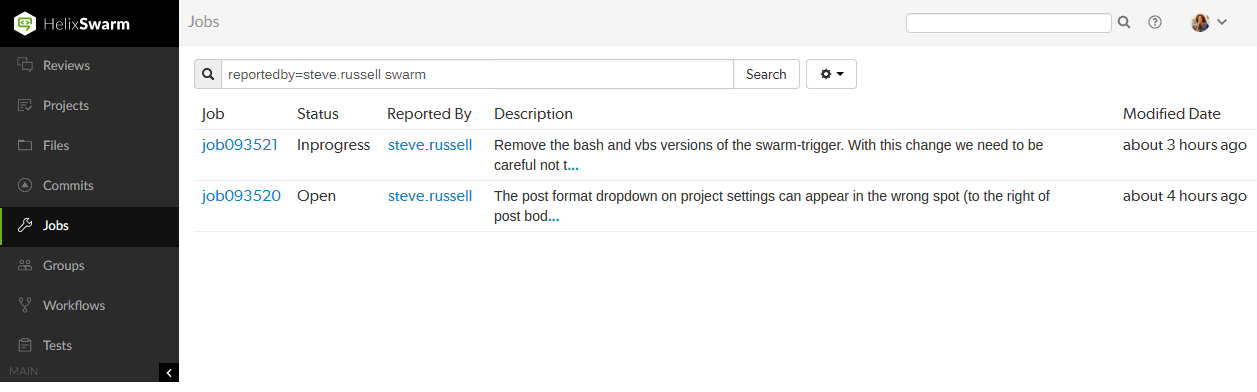
The fields you can search for depend on the jobspec![]() A form describing the fields and possible values for each job stored in the Helix server machine. defined in your Helix server.
A form describing the fields and possible values for each job stored in the Helix server machine. defined in your Helix server.
Edit the Job columns
Configure the columns that are displayed:
- Click the Select Columns button
 beside the search field to display the dropdown menu. The dropdown menu shows all of the available jobspec
beside the search field to display the dropdown menu. The dropdown menu shows all of the available jobspec A form describing the fields and possible values for each job stored in the Helix server machine. fields.
A form describing the fields and possible values for each job stored in the Helix server machine. fields. - Select the columns to display using the checkboxes in the dropdown menu.
- Drag the column label up or down the list to change the order the columns are displayed in.
- Click the Select Columns button again, or a blank portion of the page, to hide the menu.
Change the column order from the Jobs page:
- Click a column heading and drag it to the left or right to move the column to a new position.
- The column display updates as columns are dragged.

For more information on customizing job specifications, see Customizing Helix server: Job Specifications in Helix Core Server Administrator Guide.
Job display
Jobs are typically identified with the word job followed by six digits, e.g. job000123.
View a specific job by clicking on a linked job identifier, or by visiting the URL: https://myswarm.url/jobs/jobid.
When Swarm displays a job, the presentation is similar to:
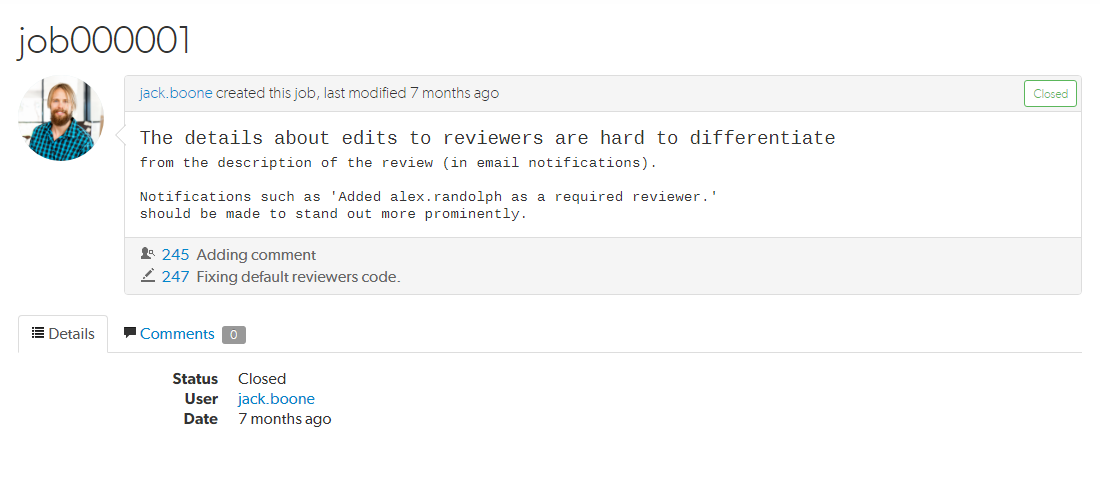
The upper portion of the job presentation includes:
- The avatar and userid of the user that created the job
- The job's creation time
- If changes have been made to the job, the modifying userid and time
- A status indicator
- The job's description
- If any changelists have been submitted that fix the job, a list of those changelists and their descriptions. Each associated changelist includes an icon to represent their type:
 (review),
(review),  (pending),
(pending),  (committed)
(committed)
The lower portion of the job presentation lists all of the keys configured in your Helix server's jobspec![]() A form describing the fields and possible values for each job stored in the Helix server machine.. Swarm inspects the jobspec and enhances the presentation of fields it recognizes. For example, date fields display as time ago, and links are created for userids.
A form describing the fields and possible values for each job stored in the Helix server machine.. Swarm inspects the jobspec and enhances the presentation of fields it recognizes. For example, date fields display as time ago, and links are created for userids.
Click the Comments tab to view any comments added to the job, or to add a comment.
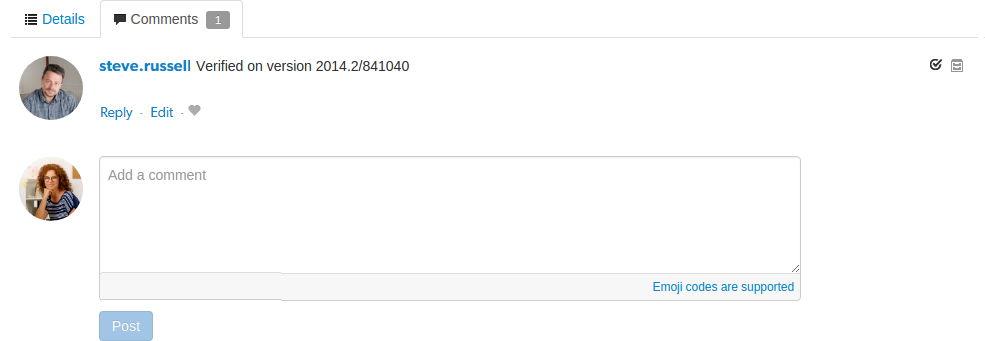
Adding a comment sends a notification. The Comments tab displays the number of open comments associated with the job. If you hover your mouse over the comment count, a tooltip is displayed showing how many comments are archived:
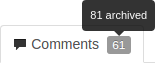
For more information on customizing job specifications, see Customizing Helix server: Job Specifications in Helix Core Server Administrator Guide..
The default Helix server job specification contains very few fields. Adding fields to record additional information, such as the modification time and userid, reporting time and userid, can assist Swarm use appropriate terminology when describing the current disposition of a job.
Add jobs
Swarm does not provide the ability to create new jobs in the Helix server, but jobs can be added to changelists or reviews:
- Navigate to a changelist or review.
- Click the Add Job link
 .
. -
Scroll through the available jobs, or enter job search criteria to search available jobs.
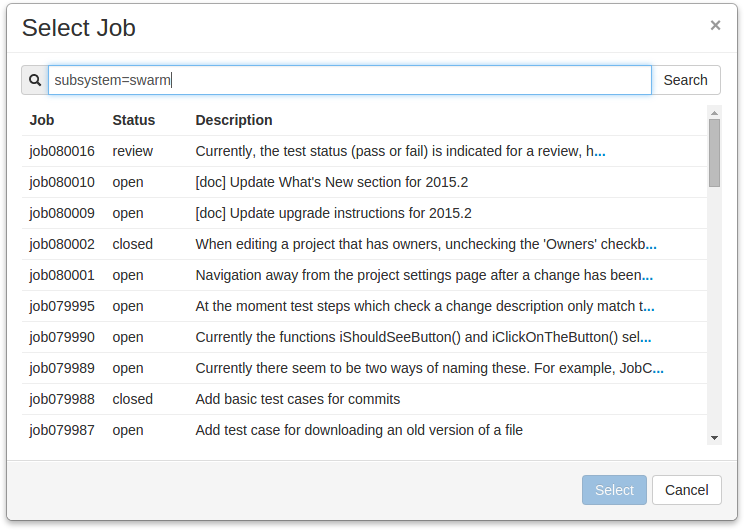
For more information on job search criteria, see Jobs in Helix Core Server User Guide.
- If you find the job you want to add, click its row to highlight it and then click Select. Or, double-click the desired job to add it.
- If you do not find the appropriate job, click Cancel.
If you attempt to add a job to a review that affects a single project, Swarm applies the project's job view filter to display only jobs that affect the project. It is not currently possible to expand the filter to include jobs outside of the project.
Unlinking jobs
Swarm does not provide the ability to delete jobs from the Helix server, but jobs can be unlinked from changelists or reviews:
- Navigate to a changelist or review that has an associated job.
- Click the X button beside the job.
- When prompted for confirmation, click Unlink to unlink the job.






