Add a group
You must have super privileges in Helix server (p4d), or have admin privileges in p4d version 2012.1 or later, to create a group. If you do not have sufficient permissions, Swarm does not display the Add Group button.
- To view a list of groups, click Groups in the menu.
-
Click the + Add Group button.
The Add Group Settings tab is displayed:
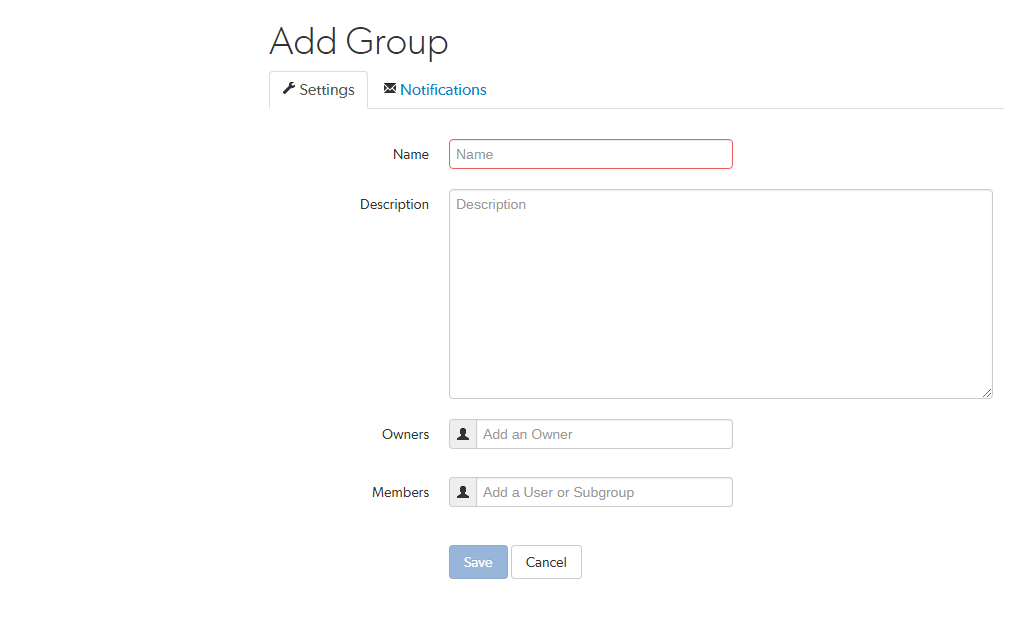
- Provide a name for the group.
- Optional: provide a description.
-
Optional: specify an owner. This field auto-suggests users within Helix server as you type.
Once specified, modifying the group's definition is restricted to group owners and users with super privileges in Helix server.
If you do not specify an owner, you must specify at least one member (below).
-
Optional: specify group members. This field auto-suggests projects, groups, and users within Helix server as you type (up to a combined limit of 20 entries).
If you specify a project, the project's members become members of the group. If you specify a group, that group becomes a sub-group of your new group, and all of its members (and members of any of its sub-groups) become members of your new group.
If you do not specify any members, you must specify at least one owner (above).
-
Choose one the following options:
- Click Save to finish adding the group. By default group members will be emailed when a new review is requested.
- Optional: configure email notifications for the group in the Add Group, Notifications tab. See the next step for details.
NoteThe Save button is disabled if any required fields are empty.
or
-
Optional: click the Notifications tab to configure group email notifications.
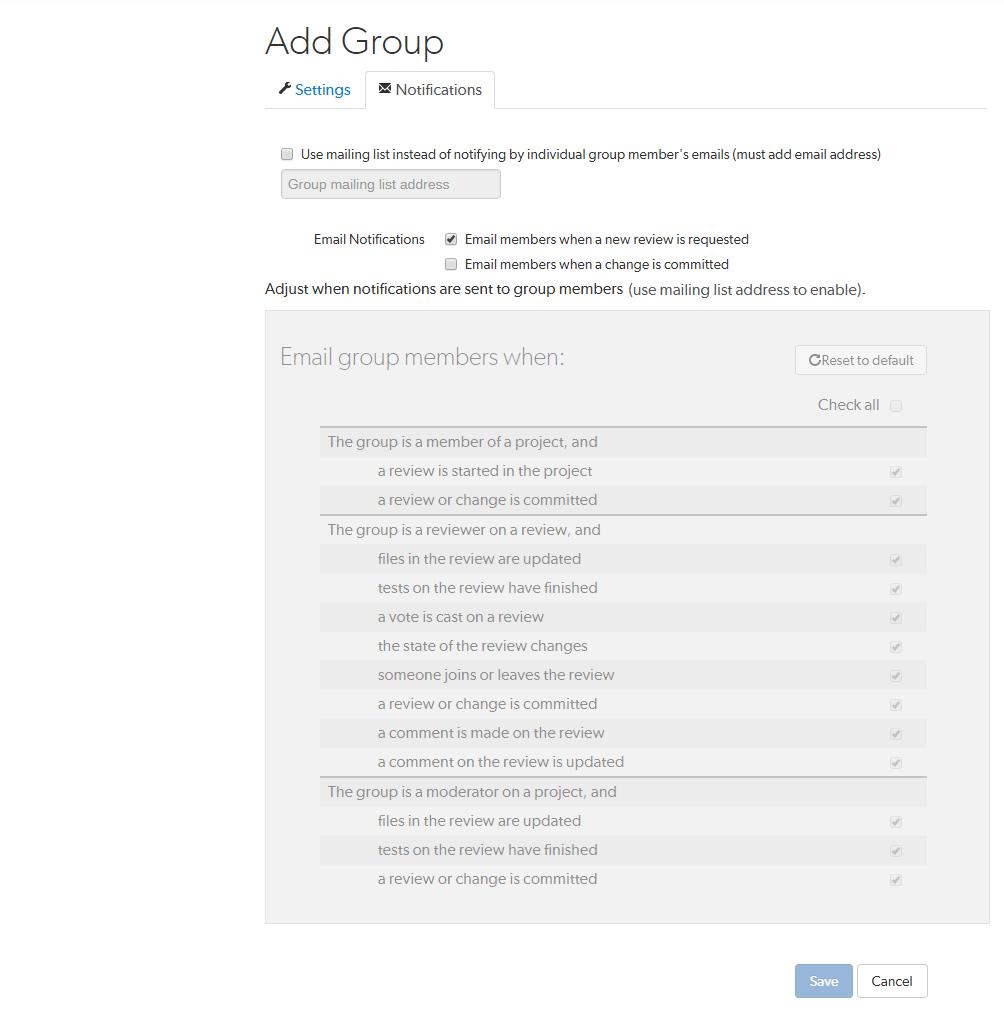
-
Optional: add a group mailing list address by selecting Use mailing list instead of notifying by individual group member's emails (must add email address) and entering a valid group email address.
Note- Group mailing list enabled: notifications are sent to the group email address.
- Group mailing list disabled: notifications are sent to the group members individual email addresses.
The format of the email address is validated as you type.


-
Group members can be notified when a member of the group starts a review. Group members can be notified when a change is committed by, or on behalf of, a changelist owner who is also a member of this group. These settings are always available even if the group mailing list is not enabled.
Select which actions send a notification to the group:
- Email members when a review is requested: When any member of this group creates a review, this group will be notified.
- Email members when a change is committed: When a change is committed into Perforce, if the owner of the changelist is a member of this group, this group will be notified.
TipWhen a user commits a changelist in Swarm, it is committed on behalf of the changelist owner. If the changelist owner is a member of this group, this group will be notified.
NoteMembers of your group may receive notification emails even if group notifications are disabled as they may be members of a project, or follow a project or user, or Swarm's review daemon functionality may be enabled. See Notifications for details.
-
Group notification settings allow you to configure which notifications are sent to the group mailing list when events occur within Swarm (the group mailing list must be enabled). This allows you to limit the number of emails sent to the group mailing list. These settings apply across all projects.
NoteThe following group notification settings are only available if the group mailing list address is configured.
NoteDefaults for these options are configured by the Swarm administrator, and they may force some of these options to on or off. See Global settings for how this is configured.
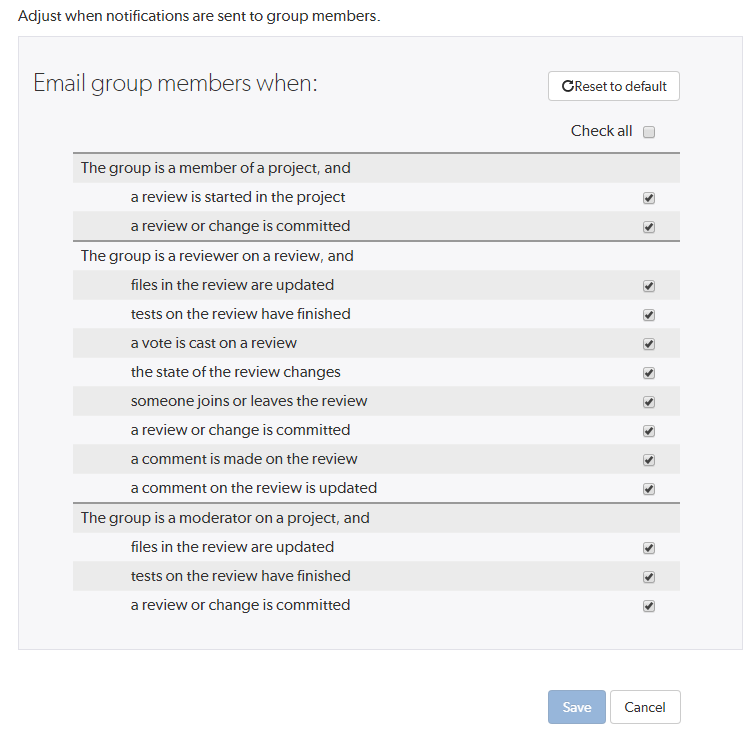
Toggle notifications for each event on or off to control whether the group receives an email when that event occurs.
Clicking Reset to default resets the options back to system defaults.
-
Click Save.
NoteThe Save button is disabled if any required fields are empty.






